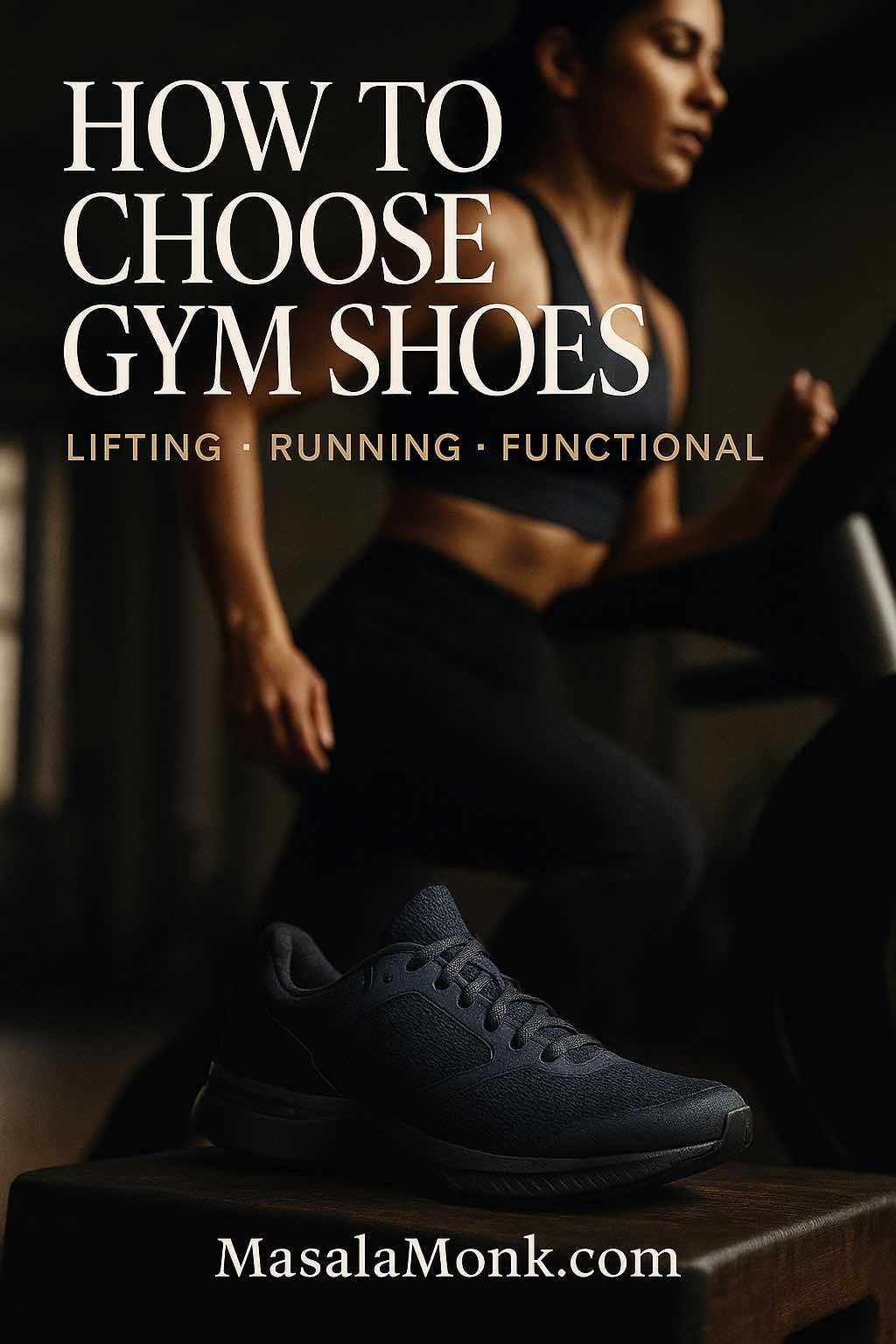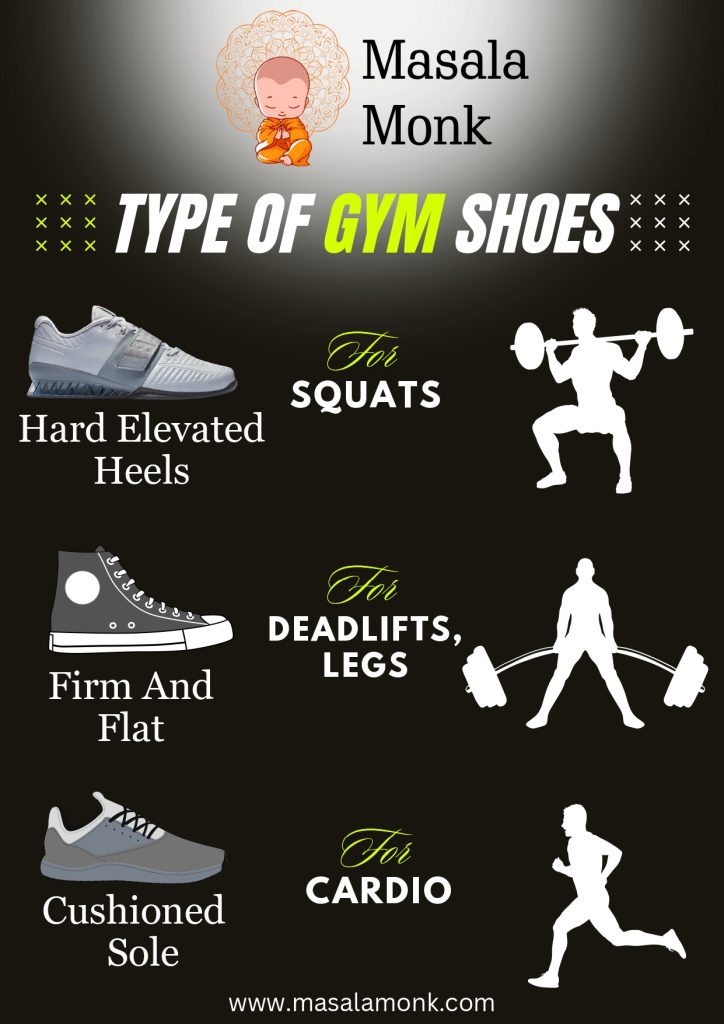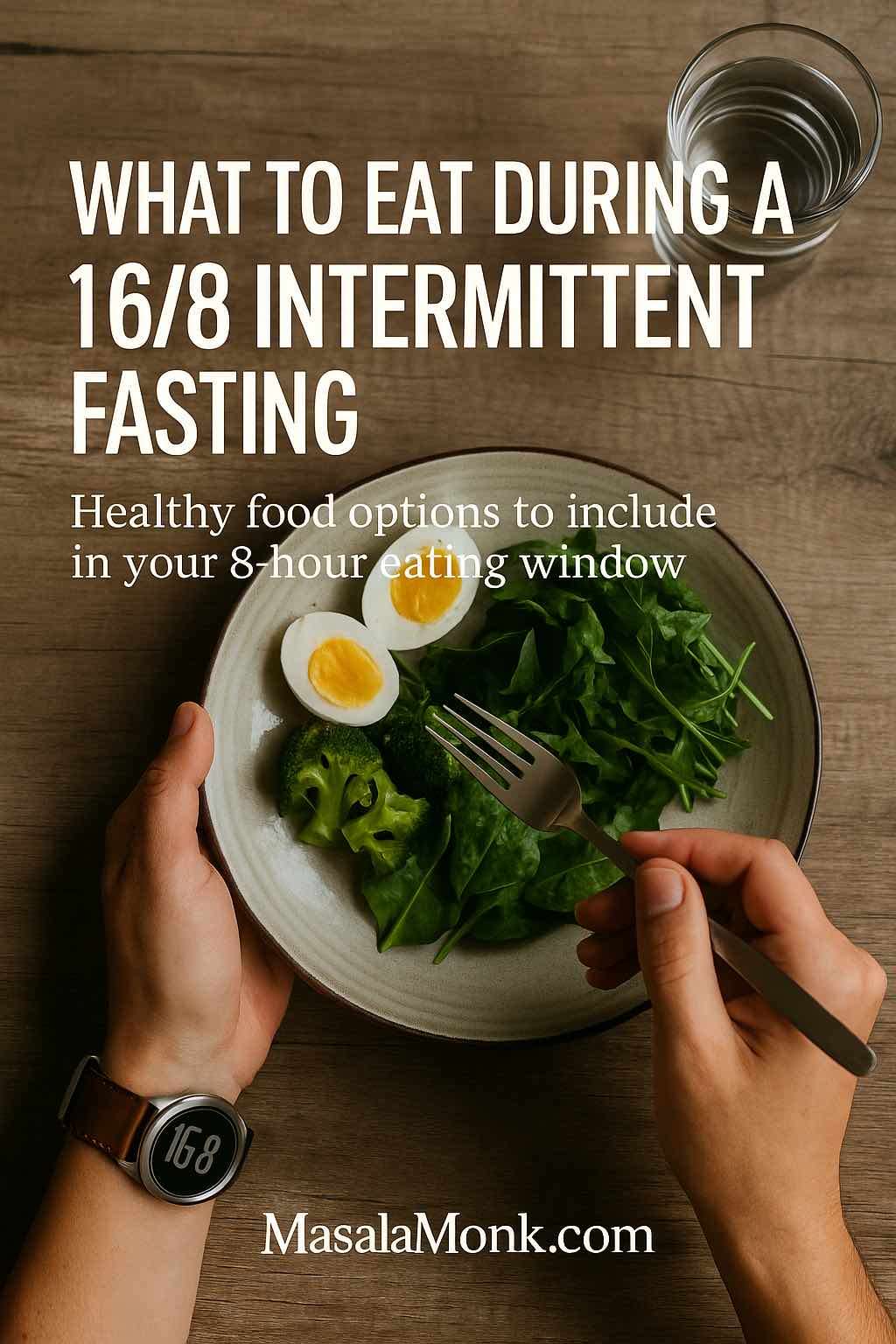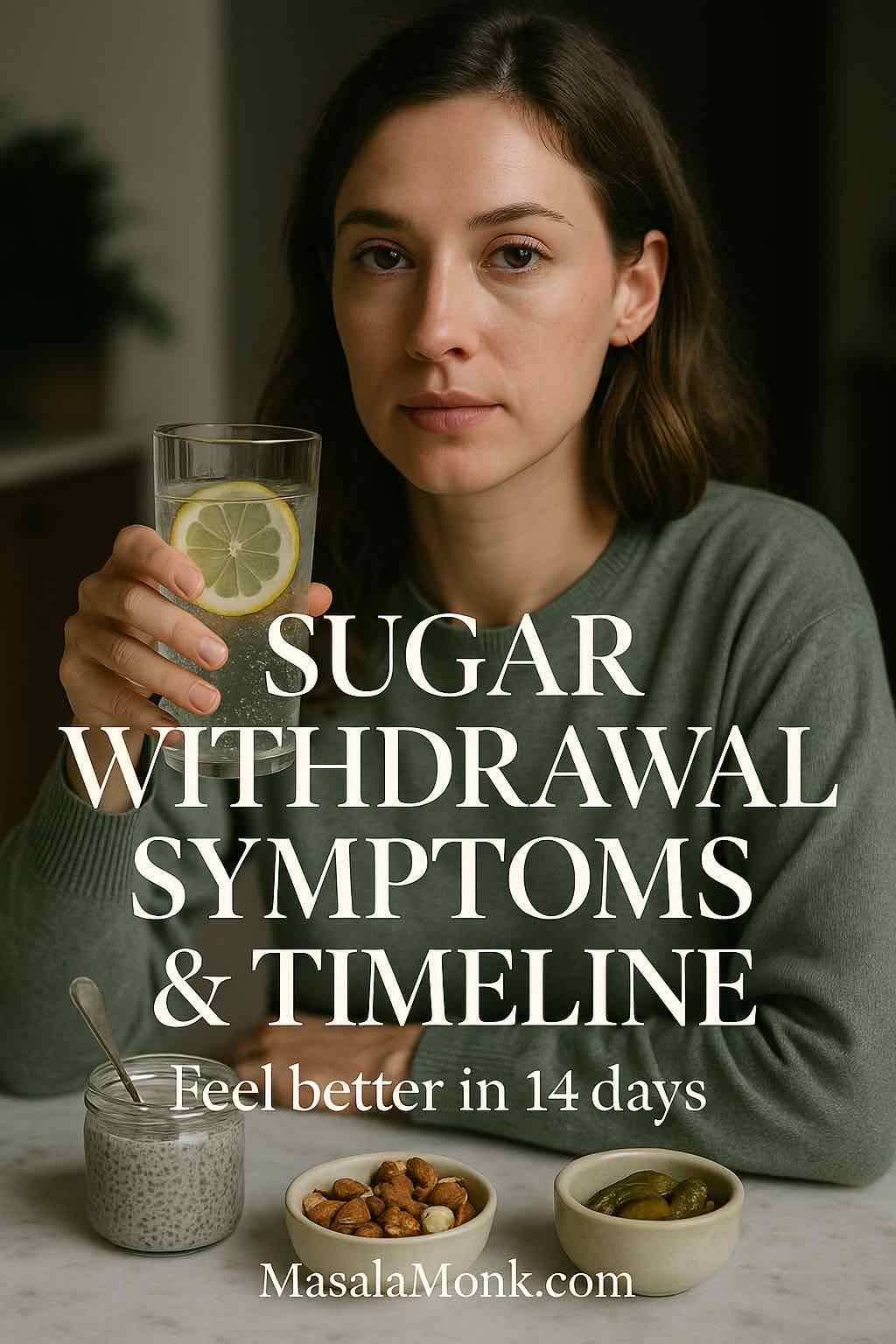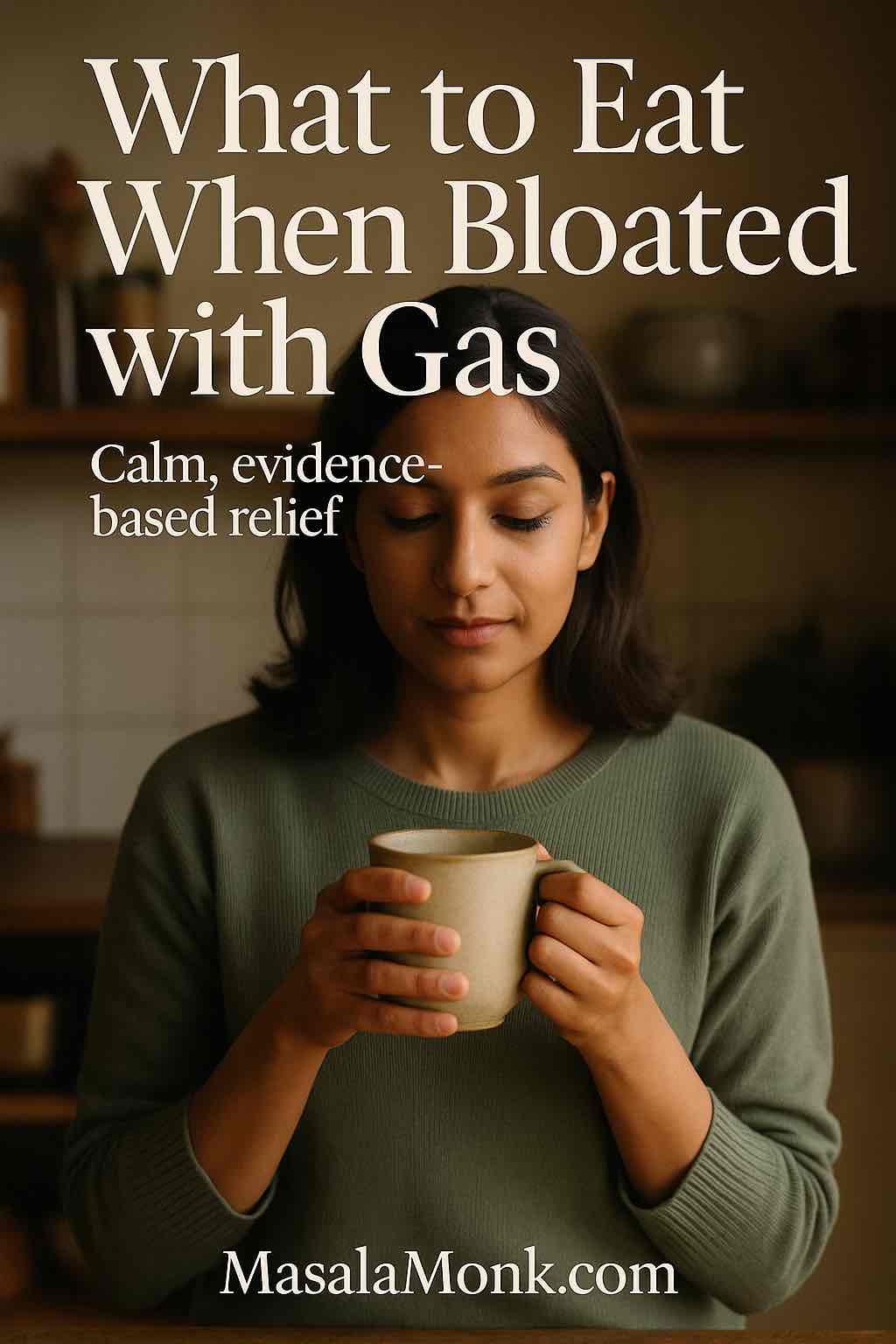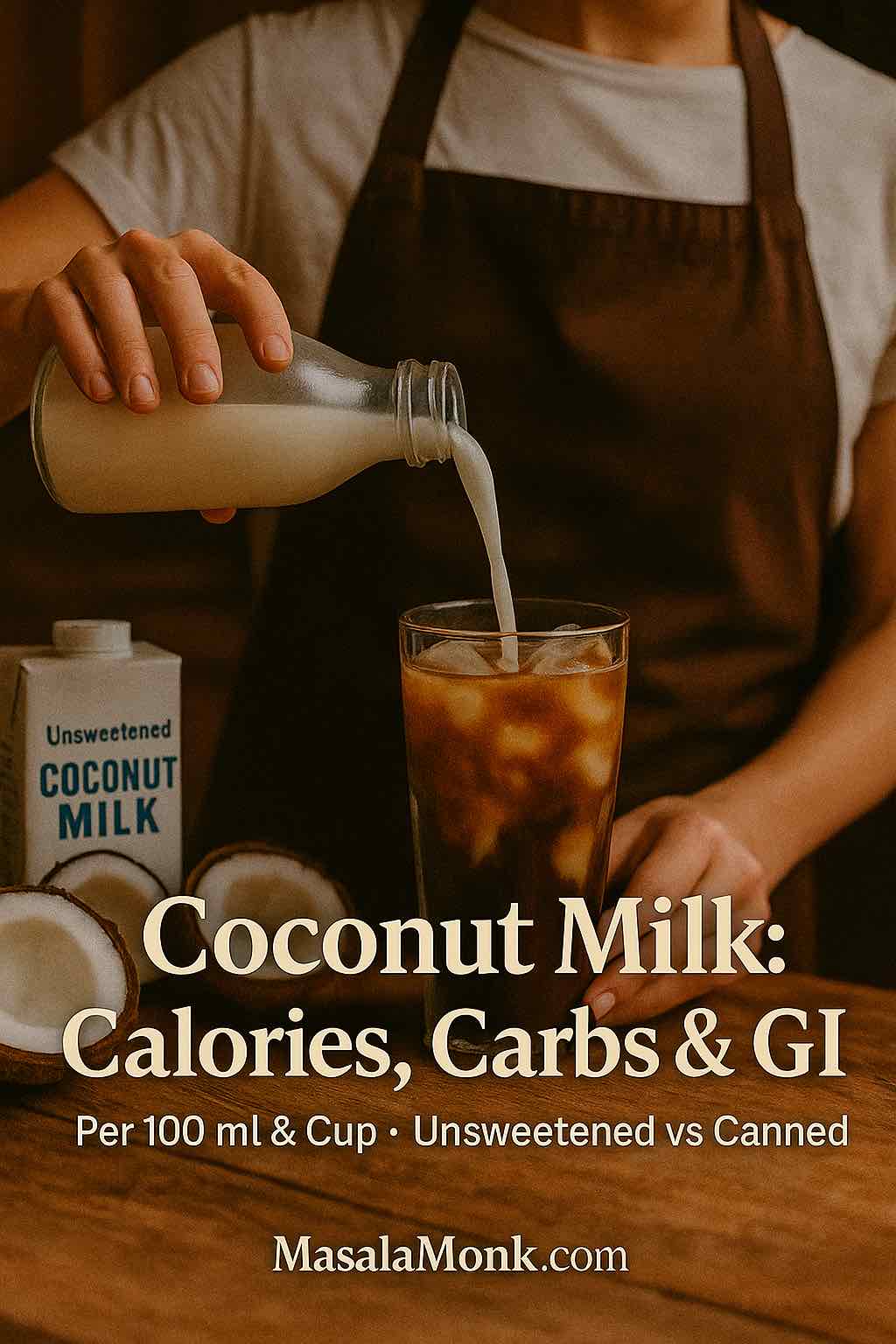
Creamy, fragrant, and endlessly versatile, coconut milk slips into curries, smoothies, porridges, and even coffee. Yet despite its popularity, confusion persists about coconut milk nutrition because “coconut milk” refers to two very different products. On one hand, there’s the canned cooking milk—thick, rich, and energy-dense. On the other, you’ll find the carton coconutmilk beverage—lighter, splashable, and typically fortified. Understanding which one you’re buying is half the battle; everything from calories to glycemic impact hinges on that distinction.
If blood sugar response is high on your list, you may also want a quick refresher on the difference between glycemic index and glycemic load; our short guide on GI vs GL explained shows why GL—carbs × portion—often matters more than a single “GI” number in everyday meals.
What “coconut milk” really means (and why labels matter)
Before we talk numbers, definitions. In grocery aisles, coconutmilk beverages in cartons are mostly water with a small amount of coconut plus stabilizers, emulsifiers, and—helpfully—fortified vitamins and minerals. They’re designed for pouring, much like almond or oat beverages. Meanwhile, the canned version is essentially coconut cream + water, intended for cooking and far more concentrated.
For anyone who wants a factual, impartial primer that distinguishes beverage from cooking milk, the UF/IFAS overview of plant-based coconut milks is refreshingly clear about composition and additives as well as where each style fits in your kitchen.
Because these products behave so differently, coconut milk nutrition can look wildly inconsistent online. Therefore, when you’re evaluating a recipe or planning your macros, always check the package type, then glance at the serving size and the “added sugars” line. That thirty seconds of diligence prevents most mistakes.
| Type | Calories | Fat | Saturated Fat | Carbs | Sugars | Fiber | Protein |
|---|---|---|---|---|---|---|---|
| Canned coconut milk (regular) | ~197–230 kcal | 21–24 g | ~21 g | ~6–8 g | ~3 g | ~2 g | ~2–3 g |
| Canned coconut milk (light) | ~60–120 kcal | 6–12 g | ~6–11 g | ~2–4 g | ~1–2 g | ~1 g | ~1–2 g |
| Carton coconutmilk beverage (unsweetened) | ~19–21 kcal | ~1.7–2.0 g | ~1.7–2.0 g | ~0.4–1.0 g | 0 g added | 0–0.4 g | 0–0.4 g |
Sources: see USDA FoodData Central for canned entries; brand labels for carton beverages such as Silk Unsweetened Coconutmilk and So Delicious Unsweetened Coconutmilk. Values vary by brand; check your label.
| Type | Calories | Fat | Saturated Fat | Carbs | Sugars | Fiber | Protein |
|---|---|---|---|---|---|---|---|
| Carton coconutmilk beverage (unsweetened) | ~40–45 kcal | ~4–4.5 g | ~4 g | ~1–2 g | 0 g added | 0–0.5 g | 0–1 g |
| Canned coconut milk (regular) | ~445–552 kcal | ~48–57 g | ~42–50 g | ~12–14 g | ~6–8 g | ~2–5 g | ~5 g |
| Canned coconut milk (light) | ~140–280 kcal | ~14–28 g | ~12–24 g | ~4–9 g | ~2–5 g | ~1–3 g | ~2–4 g |
Sources: verify ranges via USDA FoodData Central (canned, regular & light). For unsweetened beverage, see labels like Silk Unsweetened Coconutmilk and So Delicious Unsweetened Coconutmilk.
Unsweetened carton coconutmilk: light, splashable, and low-carb
For people seeking creaminess without many calories or carbs, unsweetened carton coconutmilk is an easy win. Labels from major brands commonly land around 40–45 kcal per cup (240 ml) with ~2 g carbs, 0 g added sugars, and ~4 g fat. As a concrete reference, the facts panel on Silk Unsweetened Coconutmilk lists 40 kcal, 2 g total carbohydrate, 0 g total sugars, and 4 g fat, along with noteworthy fortification (e.g., roughly 35% DV calcium per cup).
Likewise, So Delicious Organic Unsweetened Coconutmilk reports similar values on its nutrition panel. In short, for daily splashes in coffee, tea, or shakes, the carton beverage gives you the “coconut” flavor profile with minimal carbohydrate exposure.
From a glycemic lens, that matters: tiny carb counts per cup translate to a very low glycemic load, which is the practical reason unsweetened coconutmilk beverage tends to have a negligible effect on blood glucose when used as a drink base or splash. To understand the broader context, you can also explore the GI Foundation’s database and their educational hub on Glycemic Index—useful resources when comparing beverages.
Because this beverage is comparatively thin, you might still want more body in warm drinks or smoothies. In that case, a tablespoon of chia seeds, a scoop of protein, or some oats will thicken things up while also adding fiber or protein for better satiety. For inspiration, check our simple chia pudding variations and oats smoothie ideas and keep sweeteners light to preserve that low GL advantage.
Canned coconut milk: rich, concentrated, and calorie-dense
Conversely, canned coconut milk is the workhorse of curries and desserts precisely because it’s concentrated. Per cup, many entries in public nutrition databases land roughly around ~445 to 552 kcal, driven by fat content; per 100 g, values near ~197–230 kcal are common. For authoritative lookups, have a look at Coconut, milk, canned, reduced fat – listing we found on Australian Food Composition Database, courtesy Food Standards Australia New Zealand.
Those calories deliver silky mouthfeel and a beautiful sheen—but they add up quickly. In practice, a curry that uses one full can will often be portioned among several servings, which softens the per-plate impact. Nevertheless, if you’re tracking intake, measuring by tablespoons or weighing out 100 ml at a time keeps the totals realistic. For a balanced bowl, combine canned coconut milk with plenty of non-starchy vegetables and a meaningful protein; the fat will carry flavors while the rest of the plate ensures satiety without runaway energy intake.
If you’re curious about health perspectives beyond the numbers, Verywell Health’s overview on coconut milk summarizes both potential benefits (e.g., MCTs, phenolics) and saturated fat concerns, while reiterating something we emphasize as well: the nutrition depends on the exact product, so label-reading is non-negotiable.
Coconut milk nutrition and blood sugar: GI vs GL in real life
Because the internet loves single numbers, people often ask: “What is the glycemic index of coconut milk?” The honest answer: there isn’t one universal GI value for “coconut milk.” Formulas vary, ingredients differ, and testing methods aren’t always consistent. The GI Foundation even showcases beverage examples that include blends—say, a coconut beverage with added rice components—reporting higher GI values in those particular cases. That variability isn’t a bug; it’s a reminder that product composition drives outcomes.
Therefore, in day-to-day decisions, glycemic load is the more useful compass. Because unsweetened carton coconut milk has ~1–2 g carbs per cup, its GL is very low, and its impact on blood glucose tends to be minimal. Meanwhile, the canned version contributes far more fat and calories than carbohydrates; blood-sugar changes will be influenced more by what else is on the plate (rice, noodles, breads, fruit) than by the coconut milk itself.
Moreover, café drinks marketed with “coconut milk” can swing wildly in sugar content depending on syrups and bases. As a sanity check, peek at a representative nutrition page, such as a cold milk or coconut milk beverage on Starbucks’ nutrition, then always open the exact drink you plan to order. The takeaway is straightforward: the carton beverage at home is typically unsweetened and very low in carbs; café builds often are not.
If you’d like a concise framework to apply beyond coconut milk, loop back to our guide on GI vs GL explained—it lays out how to assess both number and portion at a glance.
Coconut milk nutrition, clearly applied: how to choose for your goals
Because coconut milk nutrition varies by format, choose with the end use in mind:
When you want a low-calorie splash
Reach for an unsweetened carton. It brings pleasant coconut notes while keeping energy intake and carbs modest. As an added bonus, many cartons are fortified—Silk, for instance, lists roughly 35% DV calcium per cup—which can help when you’re replacing dairy. See the specifics on Silk Unsweetened Coconutmilk or another brand’s facts panel before you add to cart.
When you need luscious body in hot dishes
Use canned coconut milk. A moderate ladle transforms sauces and soups with almost no effort. However, because it’s energy-dense, portioning is your friend. A common rhythm is to stir in half a can, simmer, taste, then decide if you need more—often you won’t. For reality-checked numbers, verify entries in USDA FoodData Central as you plan recipes.
When clean labels matter
If additives aren’t your thing, you can make coconut milk at home with just coconut and water, then dilute to the texture you want. Practically speaking, homemade milk lands nutritionally closer to canned (pre-dilution) but lets you control thickness.
When you’re managing blood sugar
As a beverage, unsweetened carton coconut milk is usually a low-GL swap. In cooked dishes, your rice/bread/fruit choices drive the glycemic impact more than the coconut milk itself. For a quick contrast with another coconut product often confused with milk, skim our short primer on coconut water nutrition so you don’t mix up their carb profiles.
Label cues that make or break coconut milk nutrition
Even among similar-looking cartons, the nutrition can differ noticeably. Because of that, a few quick label checks save headaches later.
Unsweetened vs flavored
Look specifically for “unsweetened” and confirm 0 g added sugars. While standard unsweetened options like Silk Unsweetened Coconutmilk list 0 g added sugars, flavored or barista-style versions may climb. When in doubt, read the panel rather than trusting the front.
Fortification
If you rely on plant beverages regularly, fortification helps fill gaps. Many unsweetened coconut milk beverages carry meaningful amounts of calcium and vitamins A/D/B12. For instance, Silk’s facts panel shows ~35% DV calcium and modest vitamin D per cup. Checking this once per brand avoids surprises.
Serving size
With canned coconut milk, a “serving” might be listed as a fraction of a cup—sometimes 60 ml or 80 ml. That can make the numbers look deceptively modest until you scale up to the actual amount used. To sanity-check, you can cross-reference typical per-100 g and per-cup entries in different databases online.
Ingredient lists
For cartons, small amounts of gums or lecithins stabilize texture; that’s normal. The UF/IFAS explainer on plant-based coconut milks briefly outlines why these show up and what they do. If you’d rather skip them entirely, homemade is your answer.
Coconut milk nutrition in popular contexts (and smart tweaks)
Because food is culture as much as chemistry, it helps to picture common use-cases and simple adjustments that keep your goals intact.
Curries and stews
A tablespoon or two of canned coconut milk can mellow heat and carry aromatics without turning your bowl into a calorie bomb. As a rule of thumb, bloom spices in oil, add aromatics, then whisk in a modest dose of coconut milk at the end—taste first, add more only if needed. Serve with non-starchy sides (cauliflower, green beans, leafy greens) when you want to nudge the meal’s glycemic load down.
Smoothies and shakes
For creaminess without calories, start with unsweetened carton coconutmilk, then add fiber (chia, flax, oats) or protein powder to build body. The beverage’s low carbohydrate base makes it forgiving—just be judicious with bananas, dates, or syrups so the sugar doesn’t creep up. For ideas, browse a handful of our chia pudding riffs and adapt the flavors to a drinkable format.
Coffee and tea
Carton coconut milk won’t foam like dairy, but it gives a rounded, tropical note in iced lattes and cold brew. If you want extra texture, whisk in a small spoon of canned coconut milk—yes, a hybrid approach—then cut it with the carton beverage to keep calories predictable.
Baking and desserts
Canned coconut milk excels in custards, panna cottas, and ganache-style toppings. For a lighter dessert, swap half the canned quantity for carton coconutmilk and test the set; often, you’ll get the best of both worlds.
Savory sauces
When a sauce risks splitting or tasting thin, a small swirl of canned coconut milk emulsifies the texture. Use a silicone spatula and gentle heat to fold it in at the end; avoid a rolling boil once coconut milk is added, which can dull aromas and alter mouthfeel.
Coconut milk vs coconut water, flour, and “other coconut things”
It’s astonishing how often these get conflated. In brief:
- Coconut water is the clear liquid from young coconuts; it contains natural sugars and electrolytes and behaves nothing like coconut milk in recipes. If you’re juggling “hydration vs calories,” our short read on coconut water nutrition keeps the comparisons straight.
- Coconut flour is a high-fiber baking ingredient; nutrition and glycemic behavior differ substantially from both milk and water. When you’re exploring low-GI swaps in baking, consider pairing coconut flour with eggs or plant proteins for structure and satiety.
- Sprouted coconut and fresh coconut meat have their own macros; delicious as they are, they aren’t interchangeable with coconut milk beverage or canned cooking milk. If your goal is a smoother relationship with blood glucose, prioritize portion control and pair coconut foods with protein and non-starchy vegetables.
If you like control, make it yourself
Store-bought convenience is great, yet there’s something satisfying about pulling off your own. With a blender, warm water, and dried coconut, you can make coconut milk at home in minutes. Strain for a silky beverage, or leave a little fiber in if you like body. Because homemade starts richer, you can dilute to the exact thickness you want—effectively choosing your point along the spectrum between “canned” and “carton” styles.
When you do make it yourself, keep in mind that nutrition will reflect your ratio and coconut quality. If you need precise macros, log a test batch by weight and portion from there; if you just need consistency, use measuring cups for the coconut and water, note your blend time, and repeat the process the same way next week.
Putting coconut milk nutrition into practice (quick guide)
Plan the role
Decide whether coconut milk is the main source of richness or merely a supporting note. When it’s center stage—say, in a laksa or korma—balance it with lean protein and plenty of vegetables. When it’s a whisper in coffee, the carton beverage is perfect.
Read the panel
A thirty-second scan for “unsweetened,” “added sugars = 0 g,” and fortification details pays off for months. Labels spell out the essentials clearly; verifying once can save you from buying a sweetened version by accident.
Cross-check when cooking
If you’re scaling recipes or logging macros, double-check typical ranges for canned coconut milk per 100 g and per cup. Because brands vary, this reference protects you from small surprises.
Treat café drinks differently
At home, your carton is likely unsweetened; on menus, syrups and bases do the heavy lifting. Open the specific nutrition page for your drink and you’ll see how sugar shifts with sizes and flavors. Adjust requests accordingly (unsweetened, fewer pumps, or smaller size) and you’ll stay aligned with your plan.
Focus on GL for real-world control
When someone quotes a single GI for “coconut milk,” remember that formulations differ and results vary. The GI database is invaluable, but translating that into daily choices means zooming out to glycemic load and portion size. That’s where unsweetened carton coconut milk shines—it gives creaminess with barely any carbs.
Want more ways to use it?
For comfort-food bowls that still feel balanced, use canned coconut milk in modest amounts and structure the rest of the plate with vegetables and protein. For lower-calorie sips, lean on unsweetened carton coconutmilk and thicken with fiber-forward additions like chia. If you’re exploring broader benefits—from culinary versatility to potential nutrient angles—our overview on the benefits of coconut milk collects practical ideas and tips.
And finally, when curiosity strikes and you want the raw data behind any claim, don’t hesitate to browse USDA FoodData Central for canned entries, compare fortified unsweetened beverage labels like Silk or So Delicious, and sanity-check glycemic concepts through the GI Foundation’s database. With those tools and a bit of label literacy, coconut milk nutrition becomes simple to navigate—one intentional choice at a time.
FAQs
1) What is coconut milk nutrition in simple terms?
Coconut milk nutrition varies by product. Unsweetened carton coconutmilk (the drink) is low in calories and carbs per cup, while canned coconut milk (for cooking) is much richer, higher in fat, and far more calorie-dense.
2) How many calories are in 1 cup of coconut milk?
For the beverage, expect roughly 40–45 kcal per 240 ml. For canned, anticipate about 445–552 kcal per cup depending on regular vs light styles.
3) What are the calories per 100 ml?
Typically ~19–21 kcal for the unsweetened beverage and ~190–230 kcal for regular canned coconut milk. Light canned versions land lower, depending on dilution.
4) How many carbs are in coconut milk per cup?
Carton unsweetened usually delivers ~1–2 g carbohydrates per cup. Canned generally provides ~12–14 g carbs per cup, with light versions trending a bit lower.
5) What about carbs per 100 ml?
Approximately ~0.4–1.0 g for the beverage; ~6–8 g for regular canned; light canned often ranges ~2–4 g per 100 ml.
6) Does coconut milk contain sugar?
Unsweetened beverage typically lists 0 g added sugar and negligible total sugars. Canned coconut milk contains small natural sugars; sweetened or flavored products add more—check labels.
7) Is coconut milk high in fat?
Canned coconut milk is high in fat (about ~48–57 g per cup for regular). In contrast, the beverage has ~4–4.5 g per cup. Light canned options reduce fat noticeably.
8) How much saturated fat does it have?
Regular canned coconut milk carries a substantial amount of saturated fat per cup, whereas unsweetened beverage has a modest ~4 g per cup. Light canned cuts this down but remains higher than the beverage.
9) Is coconut milk good for people with diabetes?
For beverages, unsweetened carton coconutmilk has very low carbs per cup, so its glycemic load is very low. For cooking, canned versions influence calories and fat more than carbs; overall impact depends on the entire meal.
10) What is the glycemic index of coconut milk?
There isn’t a single definitive GI because formulations differ. A more useful metric is glycemic load: the unsweetened beverage has very low GL per serving due to minimal carbs.
11) Is coconut milk low-carb or keto friendly?
The unsweetened beverage generally fits low-carb and many keto approaches thanks to ~1–2 g carbs per cup. Canned is also low in carbs per serving of a dish but is calorie-dense, so portion control is key.
12) Which is better for weight management: carton or canned?
For everyday drinks, the unsweetened beverage is lighter (fewer calories) and easier to track. Canned provides indulgent texture for recipes; however, using smaller amounts or light varieties helps manage total calories.
13) How does coconut milk nutrition compare to dairy milk?
Compared per cup, unsweetened coconutmilk beverage is much lower in calories, carbs, and protein than dairy. Canned coconut milk is not a dairy substitute for protein—its strength is richness, not protein content.
14) How much protein is in coconut milk?
Protein is minimal in the beverage (often 0–1 g per cup). Canned has a bit more (~2–5 g per cup), but neither is a meaningful protein source.
15) Is there any fiber in coconut milk?
Canned coconut milk contains some fiber (commonly ~2–5 g per cup). The beverage usually has little to none per serving.
16) What’s the difference between regular and light canned coconut milk?
Light versions are diluted to reduce calories and fat while retaining coconut flavor. They’re useful when you want creaminess with fewer calories than regular canned.
17) How should I use each type in recipes?
Use the beverage for coffee, cereal, smoothies, or cold drinks. Reserve canned for curries, sauces, and desserts when you need body and silkiness. Light canned can split the difference for soups and lighter curries.
18) Does coconut milk spike blood sugar?
Unsweetened beverage: unlikely, because carbs per cup are very low. Canned used in cooking shifts a dish’s macros toward fat and calories; blood-sugar response then depends more on accompanying carbs like rice or bread.
19) How can I keep coconut milk dishes balanced?
Pair canned coconut milk with plenty of non-starchy vegetables and a solid protein, and keep portions moderate. Alternatively, thin canned with water or use light canned to reduce energy density.
20) What should I look for on the label?
Prioritize “unsweetened,” confirm 0 g added sugars, note serving size, and scan fat and calorie totals. Fortification (calcium, vitamins A/D/B12) in beverages can be a helpful bonus.
21) Can I make coconut milk at home to control coconut milk nutrition?
Yes. Blending coconut with warm water and straining lets you choose thickness—and therefore calories and fat. Diluting further yields a beverage-like profile; using it richer mimics canned.
22) Is coconut milk suitable for lactose-free or vegan diets?
Indeed. Coconut milk (beverage or canned) is dairy-free and typically vegan. Nevertheless, always check ingredient lists for additives if you have specific preferences.
23) How does coconut milk nutrition compare to coconut water?
They’re different products. Coconut water contains natural sugars and electrolytes; coconut milk is made from coconut flesh and water, resulting in vastly different calories, fat, and carb profiles.
24) What are typical micronutrients in the beverage?
Many unsweetened beverages are fortified—commonly calcium and vitamin D, sometimes B12 and vitamin A. The exact amounts vary, so review the facts panel for precise percentages.
25) Does “barista” or flavored coconutmilk change the numbers?
Often yes. Barista and flavored versions can add sugars or change fat levels. Consequently, verify total sugars, added sugars, and serving size to keep macros aligned.
26) Is coconut milk appropriate for children?
As part of meals, it can add flavor and texture. However, because the beverage is low in protein, it shouldn’t replace primary protein sources; balance with legumes, eggs, dairy (if used), or other proteins.
27) Will heating coconut milk alter coconut milk nutrition?
Cooking won’t meaningfully change core macros, but reducing sauces concentrates calories per spoonful. Gentle heat preserves flavor and texture better than vigorous boiling once coconut milk is added.
28) How can I store leftover coconut milk properly?
Refrigerate opened beverage cartons and use within a few days. For canned, transfer leftovers to a sealed container, refrigerate, and use within several days; freezing in small portions works well for cooking.
29) Why do numbers differ across brands?
Water content, processing, and fortification vary. Consequently, always rely on the exact panel of the product you’re using, especially when tracking calories or carbs closely.
30) Bottom line: how do I pick the right option?
Choose the unsweetened beverage for everyday low-calorie, low-carb drinks, and choose canned for recipes needing lush texture. With that simple rule—and a quick label check—you’ll keep coconut milk nutrition working for your goals.